CONNECT
STORAGE TYPE에서 Amazon Drive를 선택한 후, CONNECT 버튼을 누릅니다.
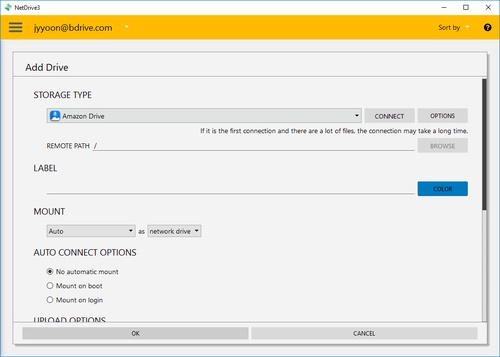
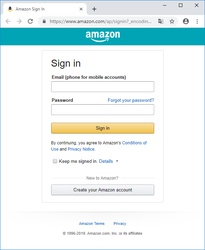
그러면 브라우저에서 위와 같은 아마존의 로그인 창이 나타나고 NetDrive Application은 "Wait for authentication"상태가 되어 브라우저에서 아마존의 로그인이 완료되기를 기다립니다.
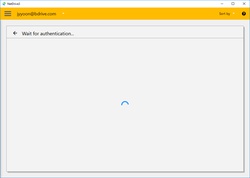
브라우저에서 아마존 인증이 완료되고 접속 정보를 가져오는 것이 완료되면 NetDrive Application의 "CONNECT" 버튼은 "DISCONNECT"가 되고, "OPTIONS", "BROWSE"등을 선택할 수 있습니다.
처음 생성하는 것이라면 접속 정보를 가져오는 것이 십분이상 혹은 더 걸릴수도 있습니다.
OPTIONS
"OPTIONS" 를 누르면 이 드라이브 아이템에 대한 대역폭을 조절할 수 있습니다.