CONNECT
STORAGE TYPE에서 Dropbox를 선택한 후, CONNECT 버튼을 누릅니다.
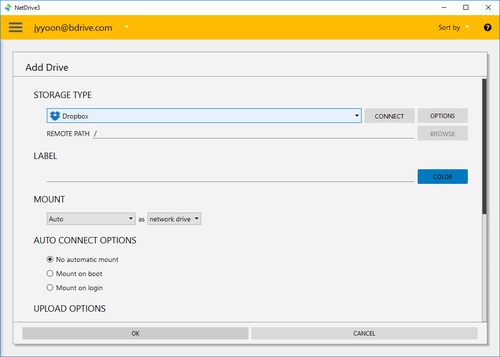
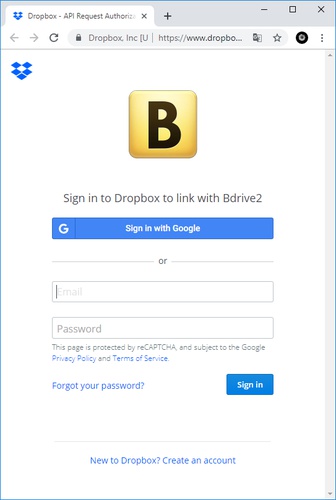
그러면 브라우저에서 위와 같은 Dropbox의 로그인 창이 나타나고 NetDrive Application은 "Wait for authentication"상태가 되어 브라우저에서 Dropbox의 로그인이 완료되기를 기다립니다.
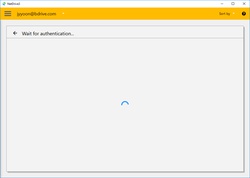
브라우저에서 Dropbox 인증이 완료되고 접속 정보를 가져오는 것이 완료되면 NetDrive Application은 "CONNECT" 버튼은 "DISCONNECT"가 되고, "OPTIONS", "BROWSE"등을 선택할 수 있습니다.
OPTIONS
"OPTIONS" 를 누르면 이 드라이브 아이템에 대한 대역폭을 조절할 수 있습니다.