CONNECT
Select Box in STORAGE TYPE and then click CONNECT.
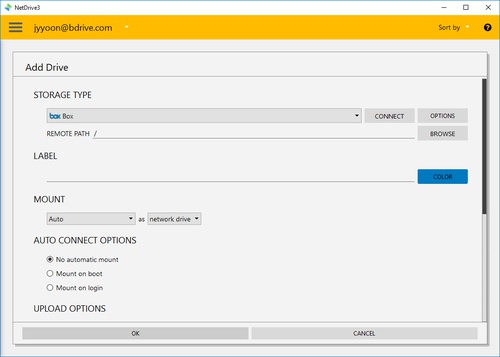
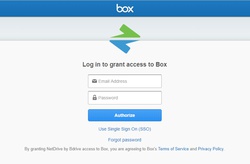
You will find above Box login window in your explorer and NetDrive Application will turn to "Wait for authentication" status awaiting Box to login. Click Grant to connect to NetDrive.
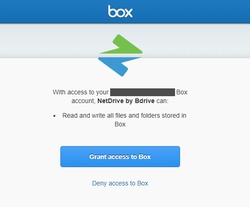
When you complete the login using Box account, Box will be connected as a virtual drive to your PC. Then you will see "CONNECT", "DISCONNECT", "OPTIONS" and "BROWSE" buttons in NetDrive Application.
OPTIONS
You can control bandwidth of the drive if you click "OPTIONS".