CONNECT
Select Dropbox in STORAGE TYPE and then click CONNECT.
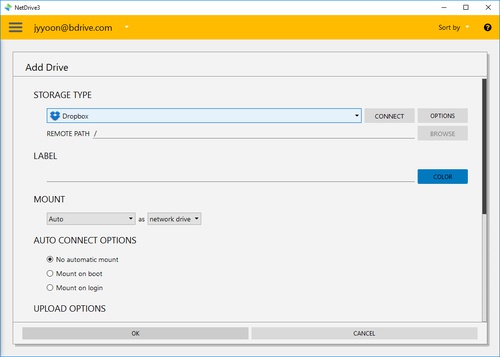
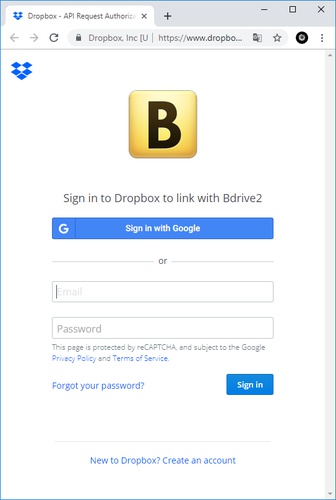
You will find above Dropbox login window in your explorer and NetDrive Application will turn to "Wait for authentication" status awaiting Dropbox to login.
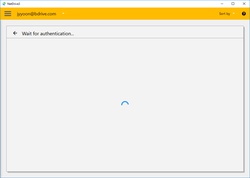
When you complete the login using Dropbox account, Dropbox will be connected as a virtual drive to your PC. Then you will see "CONNECT", "DISCONNECT", "OPTIONS" and "BROWSE" buttons in NetDrive Application.
OPTIONS
You can control bandwidth of the drive if you click "OPTIONS".