CONNECT
Select hubiC in STORAGE TYPE and then click CONNECT.
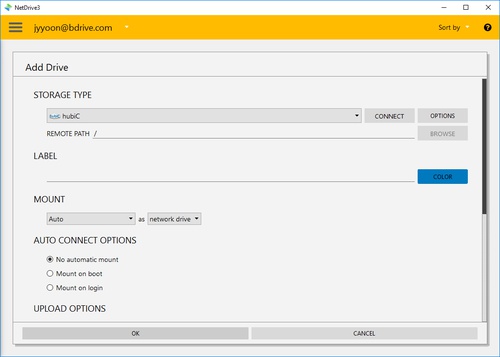
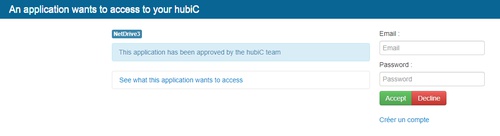
You will find above hubiC login window in your explorer and NetDrive Application will turn to "Wait for authentication" status awaiting hubiC to login.
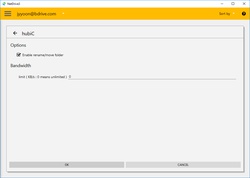
When you complete the login using hubiC account, Amazon Drive will be connected as a virtual drive to your PC. Then you will see "CONNECT", "DISCONNECT", "OPTIONS" and "BROWSE" buttons in NetDrive Application.
OPTIONS
-
Rename/Move of files usually takes long time which can be disabled.
-
Bandwidth : You can control bandwidth of the drive.