CONNECT
Select OneDrive in STORAGE TYPE and then click CONNECT.
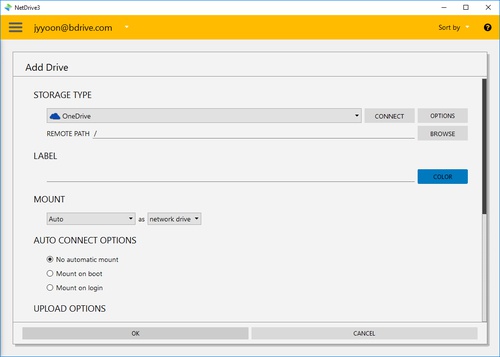
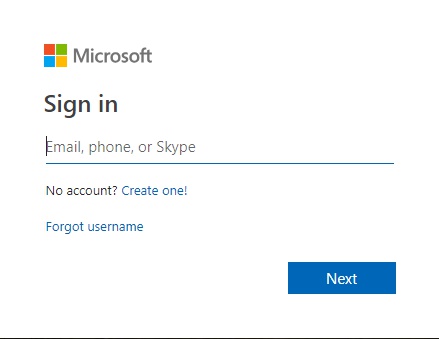
You will find above Amazon login window in your explorer and NetDrive Application will turn to "Wait for authentication" status awaiting Amazon Drive to login.
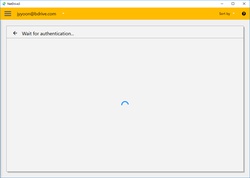
When you complete the login using OneDrive account, OneDrive will be connected as a virtual drive to your PC. Then you will see "CONNECT", "DISCONNECT", "OPTIONS" and "BROWSE" buttons in NetDrive Application.
OPTIONS
- Bandwidth : You can control bandwidth of the drive.