CONNECT
Select OneDrive for Business in STORAGE TYPE and then click CONNECT.
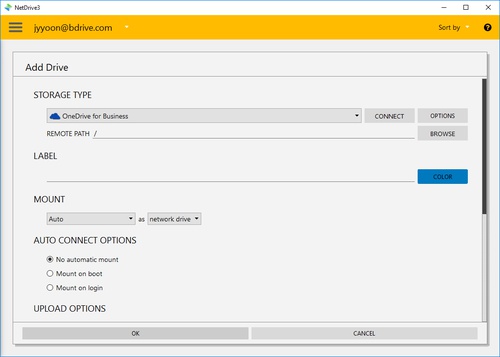
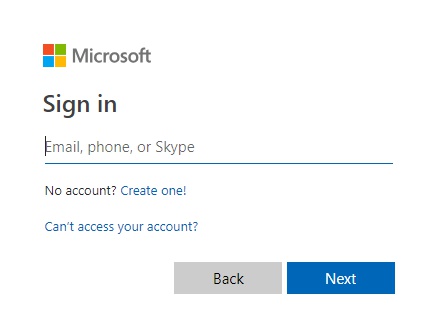
You will find above OneDrive for Business login window in your explorer and NetDrive Application will turn to "Wait for authentication" status awaiting OneDrive for business to login.
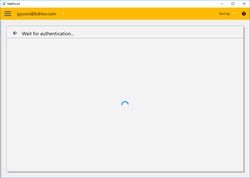
When you complete the login using Amazon account, Amazon Drive will be connected as a virtual drive to your PC. Then you will see "CONNECT", "DISCONNECT", "OPTIONS" and "BROWSE" buttons in NetDrive Application.
OPTIONS
- Bandwidth : You can control bandwidth of the drive if you click "OPTIONS".