You will see the following authentication screen if you run CloudSync.
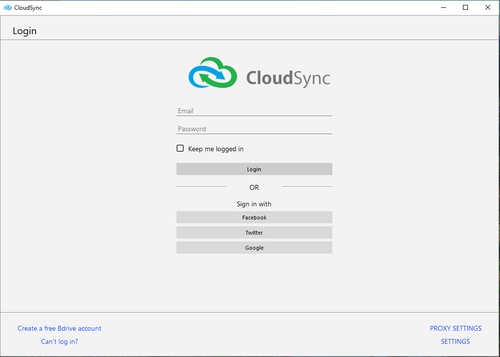
-
Enter your Bdrive account ID (e-mail) and password, then press the 'Login' button.
-
If the "Keep me logged in" option is checked, automatic authentication is enabled after restart.
-
Note: In the case of a Personal Plan, only 1 Bdrive account ID can be authenticated on 1 device.
-
If you sign up for a Bdrive account using any of the social media credentials (Facebook, Twitter, Google), choose and authenticate to the corresponding social media. If you are successful in authenticating with the social media, you will find that the ID of your Bdrive account was authenticated in the NetDrive Application.
-
If you do not have a Bdrive account ID, press "Create a free Bdrive account" to create one (https://accounts.bdrive.com/accounts/signup)
-
In case you have any problem authenticating with Bdrive, contact Bdrive support by clicking the "Can't authenticate?" button. (https://support.bdrive.com)
-
A device administration page will appear if you reach the maximum number of concurrent accesses. After performing the necessary adjustment, you can retry authenticating to the CloudSync application.
-
Authentication problems such as being unable to type your email / password, authentication button disabled, error message "Connecting to the CloudSync Agent", review the article https://support.bdrive.com/t/cloud-sync-logges-oud-and-does-not-work/77414 on our site support.
-
The "PROXY SETTINGS" option is available only when the Internet is received through a configured proxy.
-
The "SETTINGS" option can be used to change the registration level.